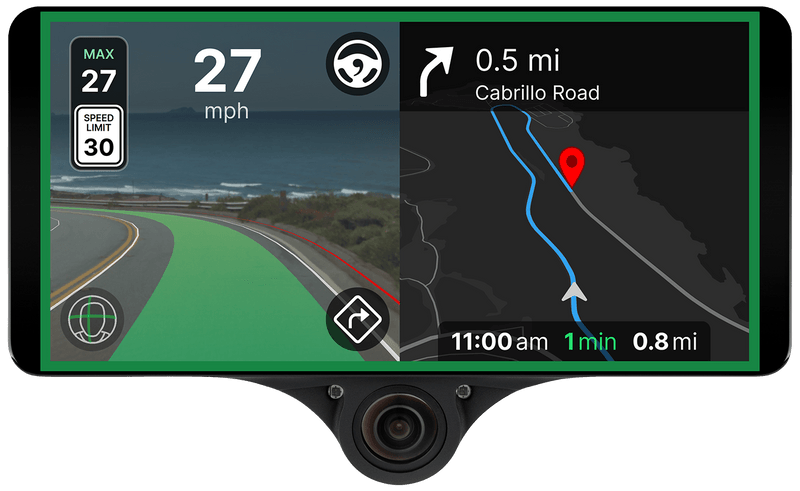
All you have to do is click ‘OpenPilot’ on the Choose Software to Install screen
Or you can do this:
Select ‘Custom Software (Advanced)‘
Then type in the install URL: openpilot.comma.ai (This is the stable installation, for beta scroll down)
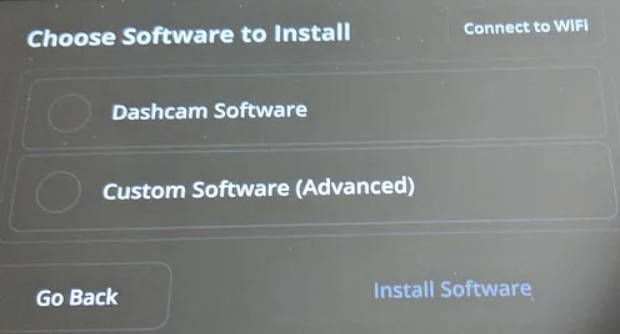
Here’s how to uninstall any software from the Comma 3X/3/2 in case you want to install another fork or want to hard reset your device.
Understanding Beta Releases
Beta releases can sometimes be better
- Fix fingerprinting (Car Unrecognized) issues (sometimes works, try Sunnypilot too, you can manually select your car)
- Latest features from Comma (Untested)
Installation URL: installer.comma.ai/commaai/master
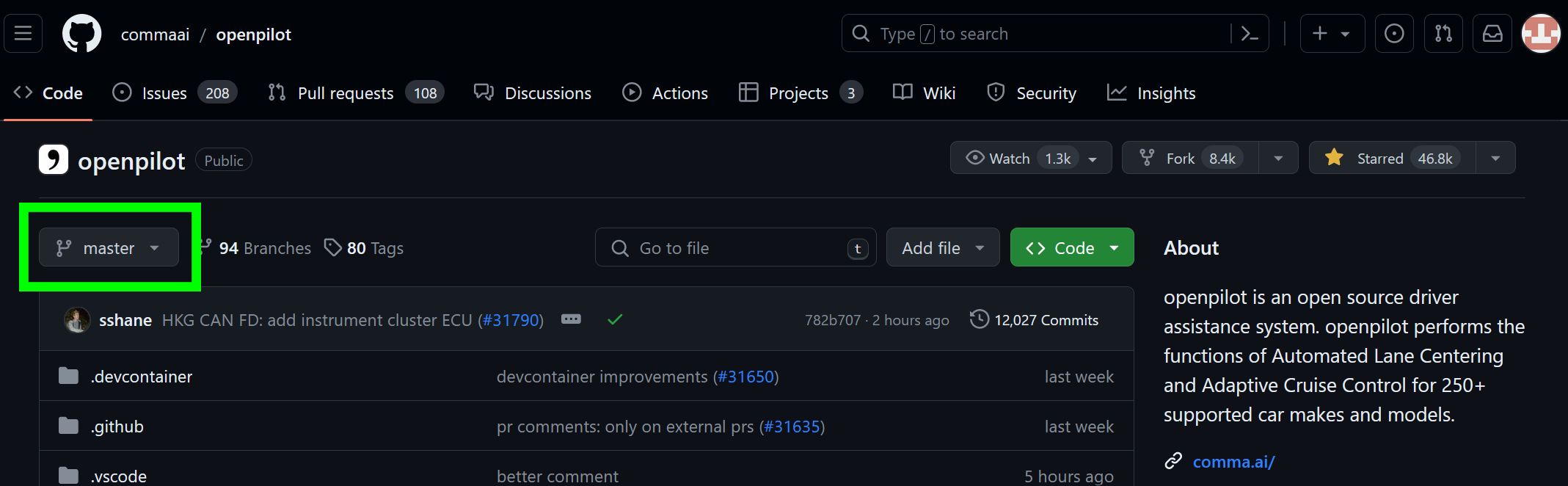
How to install other forks / make the links yourself
Before we jump in, people usually don’t need to install other branches besides ‘Master’ (Stable Default) and ‘Master-ci’ (Beta). A lot of the older branches and old URLs’ could BRICK your Comma 3X.
GitHub can be very confusing to newcomers. We will show you how easy downloading whatever openpilot fork you want.
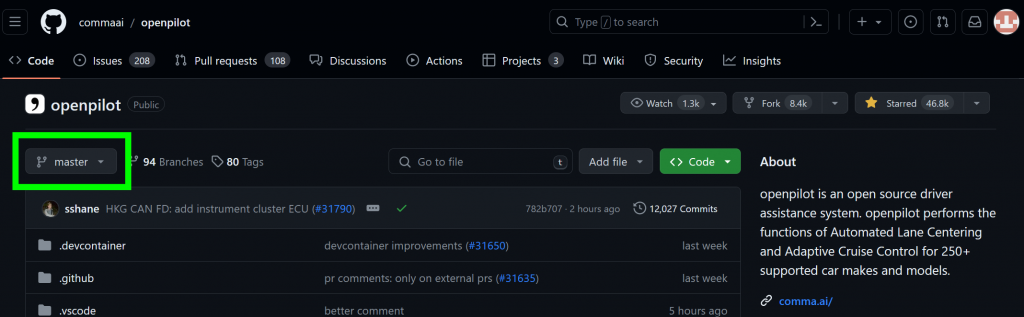
- Go to the openpilot GitHub:
https://github.com/commaai/openpilot/
Immediately, you will be loaded into the ‘master’ branch. That’s the Default branch that downloads when you use the install URL: openpilot.comma.ai
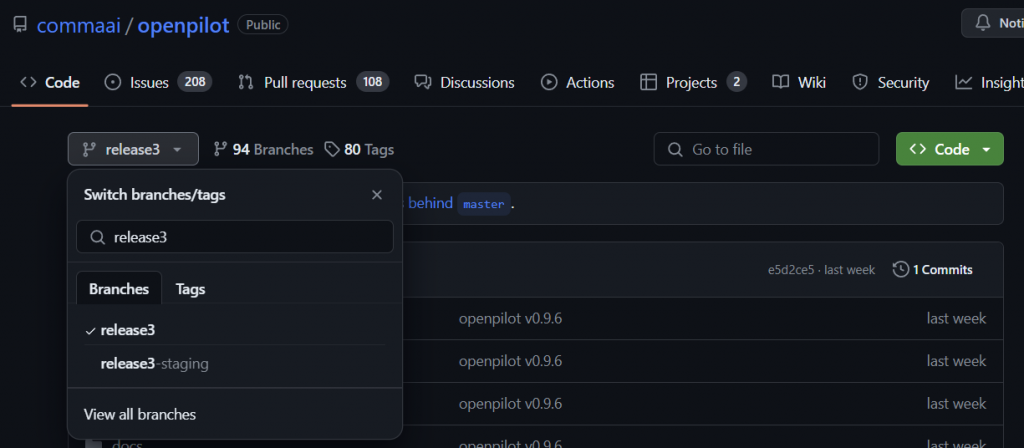
Select the branch you want
In this example, we will use ‘release3’ branch.
The install URL for the release3 branch will be:
installer.comma.ai/commaai/release3
Another example:
Branch in GitHub: dashcam3
Installer URL: installer.comma.ai/commaai/dashcam3
Note: The instaler.comma.ai/commaai/… Link only works with branches for openpilot.
For other forks, you will have to use their own links:
