
1. Make sure your device has been reset (or it’s brand new and is asking for custom URL) and other software has been uninstalled: How to uninstall software from Comma 3X/3/2
2. Once your device is on the “Choose Software to Install” screen, you will click on “Custome Software (Advanced)”, Type in this install URL for the latest SunnyPilot (Stable):
Staging (Beta): Want to try out the latest features before everyone else? This version is for you, but keep in mind it might have a few bugs: https://staging-c3-new.sunnypilot.ai
^ TYPE THAT URL IN AND INSTALL IT
Development (Cutting Edge): This is the bleeding-edge version with the newest code, but it’s also the most likely to have issues: SunnyPilot/dev-c3-new
You literally just type ‘sunnypilot/staging-c3-new‘ for example, into the URL field.
Install URL:
sunnypilot/staging-c3-new
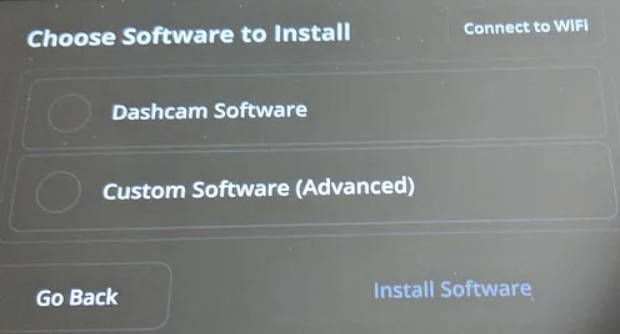
Sunnypilot can also fingerprint cars that aren’t so easy to detect in OpenPilot. That’s due to Sunnypilot having newer cars first, since their devs can port cars in before OpenPilot, or before they send their code to merge in OpenPilot. Also, Sunnypilot lets you manually select your car (so do other forks). That can help recognize your car.
SunnyPilot Community
Scroll down for SunnyPilot Branches
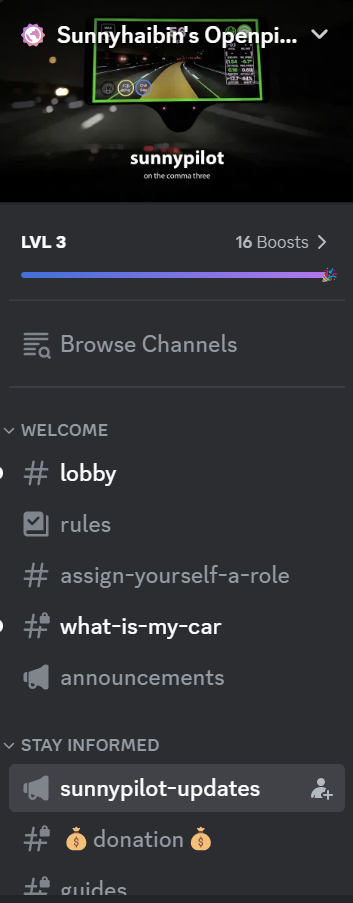
The SunnyPilot discord is a very active community. They are very responsive and so are the devs for SunnyPilot. If you have any issues or want to see what people are saying about it, check out the Discord: https://discord.gg/sunnypilot
Installation URL for sunnypilot’s branches
release-c3: sunnyhaibin/release-c3dev-c3: sunnyhaibin/dev-c3
How to install different branches on the Comma 3X/3
Go to the SunnyPilot GitHub: https://github.com/sunnypilot/sunnypilot
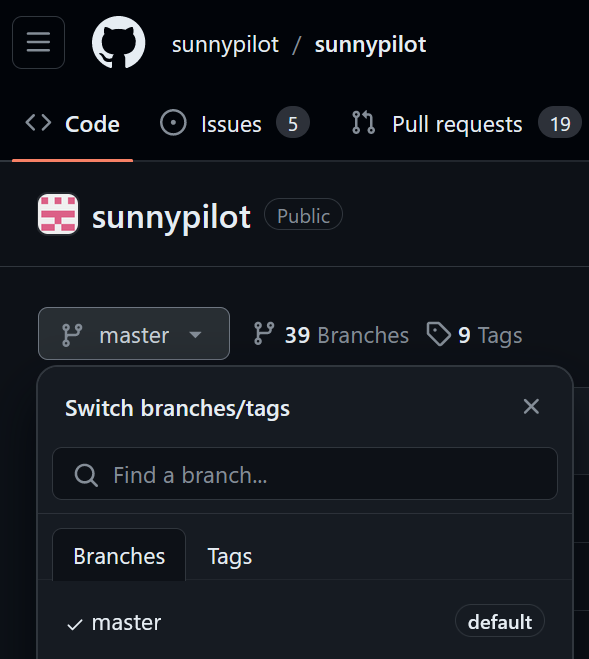
You will be loaded in the ‘master’ branch.
Go ahead and pick the branch you want, for this example we will pick ‘release-c3’:
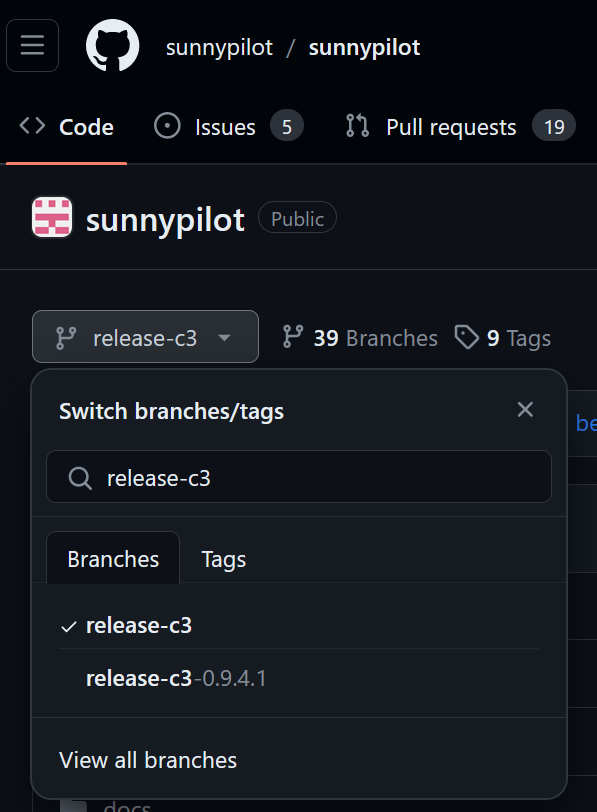
To create the install URL for this, you will type this:
https://smiskol.com/fork/sunnypilot/release-c3
Basically, you will add the branch name after
https://smiskol.com/fork/sunnypilot/<Insert branch name here>
